dBMeter Pro
General
This application can be used to measure ambient noise in Decibels. Even though dBMeter Pro is pretty much self-explanatory there are a few things that you should know:
- This Application works only with iPhone and iPhone 3G. Sorry no iPod support at the moment!
- The characteristics of the microphones in the iPhone and iPhone 3G differ very much. The mic in the iPhone delivers pretty much perfect A-weighted values in the range of 30 to 100 dB. The mic of the iPhone 3G is not weighted and delivers linear values in the range of 40 to 100 dB. Unfortunatelly there is nothing this software can do about this behaviour apart from displaying that values are A-weighted = dB(A) on an iPhone and that they are linear on a 3G iPhone = dB(lin). The software also applies device dependant correction factors to the values so the readouts are pretty accurate.
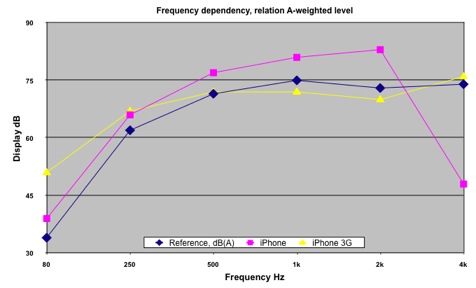
Frequency diagram for A-weighted measurements - no
correction factor applied
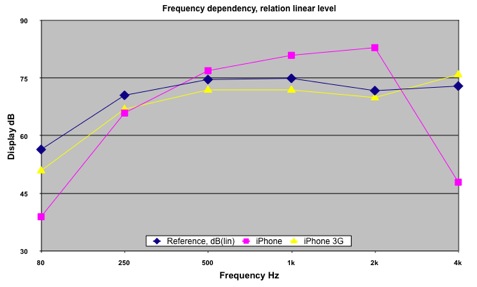
Frequency diagram for non-weighted (lineaqr)
measurements - no correction factor applied
- The effective measuring range of the iPhone is 30 - 100dB (40 - 100dB on the iPhone 3G). If levels above 99dB are detected a little red triangle on the right side of the meter indicates overload. A triangle pointing to the left is shown when there is an underrun of the effective measuring range.
- Always turn iPhone upside down with the microphone pointing away from you to get best results
- dBMeter pro takes 5 samples per second
- Before being able to send your measuring results via eMail you have to enter a valid eMail address in the dBMeter Settings application.
- Here you can also change to look of the measuring view from modern to vintage
- dBMeter Pro switches off the automatic sleep mode of the iPhone.
- It is adviced to wear hearing protection if you are exposed to noise levels higher than 80dB(A) over a longer period of time.
You can download dBMeter Pro from here.
Explanation of the controls
Slow/Fast:
In SLOW mode the last five samples are averaged. This results in a smooth, but slightly lagging behind measurement. When set to FAST the meter and fields are updated every 0.20 seconds which results in a fast but also more "nervous" readout.
Reset:
Resets the value of the Peak Hold field.
Rec:
Starts recording of up to 500 samples, which is enough to record 1:40 minutes after which recording will stop automatically. Recording can be stopped at any time by pressing the "Stop" button.
Stop:
This button is only visible when the dBMeter is recording sample. When touched recording will be stopped.
Graph:
This button is only visible after recording. Touching this button will display the recorded values in a landcape graph. Turning the iPhone back from Landscape to Portrait mode will hide the graphics.
Send:
This button is only visible after recording. Touching this button sends the recorded samples in comma separated format (CSV) to the eMail application and stops dBMeter Pro. The eMail application will open up and the samples can be sent via eMail for further analysis.
Disclaimer
Even though the dBMeter Pro Software has been calibrated using professional grade equipment, do no use dBMeter Pro to carry out professional measurements. The author can not be held liable for any damage which might arise by using dBMeter Pro.
Special Thanks
go to Dr. Edwin Schorer at Mueller BBM GmbH for measuring the characteristics of the iPhones and calculating the calibration values.
iPhone and iPod touch are trademarks of Apple Inc. Alle
rights reserved.